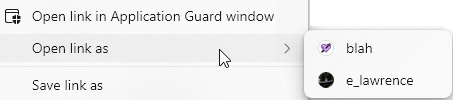Last Updated: June 3, 2022. The intent of this post is to capture a list of non-obvious features of the browser that might be useful to you.
Q: How do I find the tab playing audio? It’s cool that Microsoft Edge shows the volume icon in the tab playing music and I can click to mute it:
…but what if I have a bunch of Edge windows? I have to go into each window to find the icon?
A: The Ctrl+Shift+A hotkey is your friend. It will show your open tabs to allow you to search across them, and those playing audio/video are listed in a group at the top:
Q: How can I move a few tabs out of the current window?
A: You can simply drag the tab’s button/title out of the tab strip to move it to a new window. Less obviously, you can Ctrl+Click *multiple* tabs and drag your selections out into a new window (unselected tabs temporarily dim). Use Shift+Click if you’d prefer to select a range of tabs.
Q: How can I duplicate a tab?
A: Hit Ctrl+Shift+K or use the “Duplicate Tab” command on the tabstrip’s context menu to duplicate the current tab. If you have a middle-mouse button, middle-click the Refresh button.
Less obviously, you can Ctrl+Click the back or forward arrow buttons to open the previous or next entry in the history in a new tab, or you can Shift+Click the buttons to open the page in a new window.
Q: How can I get back a tab I accidentally closed?
A: Hit Ctrl+Shift+T or use the “Reopen closed” option on the tabstrip’s context menu shown on right-click.
You also might be interested in the “Ask before closing a window with multiple tabs” option available inside the edge://settings page:
Q: On a desktop mouse, is middle-click useful for anything?
A: Middle-click a link to open it in a new tab. Middle-click a tab title button to close that tab rather than hunting for its [x] icon. Middle-click the refresh button to duplicate the tab.
Q: How can I easily open a given site in a different profile?
A: You can right-click a link in a page and choose “Open as” to open that link in a different profile:
If you already have the desired page open, you can right-click the tab title button and choose “Move Tab To” and pick the desired profile:
You can also use the options at edge://settings/profiles/multiProfileSettings to open particular sites using a particular profile, useful for splitting your “Work Sites” from your “Life Sites” and your “Ephemeral sites“.
Q: How can I make any site act more like an “App” with its own window that isn’t cluttered with other tabs?
A: You can use the --app=url command line argument to give a any site its own standalone window that does not mix with your other sites. For example, if you run msedge.exe --app=https://outlook.live.com, the result looks like this:
This works great with command launchers like SlickRun, because you can then just type e.g. Mail to launch the standalone web app.
You might also enjoy this collection of not-so-frequently-asked questions about Edge.