In the modern browser world, there are two types of crashes: browser crashes and renderer crashes.
In a browser crash, the entire browser window with all of its tabs simply vanishes, either on startup, or at some point afterward. The next time the browser starts, it should recognize that the last time it exited was unexpected and offer to recover the tabs that were open at the time of the crash:
In contrast, in a renderer crash, one (or more) tabs will show a simple crash page with a "This page is having a problem" error message:
The Error code mentioned at the bottom of the page might help point to the cause of the problem. Sometimes if you search for this code on Twitter or Reddit you might see a recent set of complaints about it and learn what causes it.
Automatic Crash Reporting
Microsoft Edge uses a Microsoft crash-reporting system called Watson (after Sherlock Holmes’ famous assistant). When your browser or one of its tabs crashes, the system collects information useful for engineers to diagnose and fix the problem and uploads it to Microsoft’s servers for analysis. (Chrome includes a similar system, called CrashPad, which sends Chrome crash reports to Google).
Backend systems automatically sort crash reports into buckets, count them, and surface information for the browsers’ reliability engineers to investigate in priority order. These engineers constantly monitor the real-world crashes worldwide and work to send fixes out to users via updated versions (“respins“) as quickly as possible.
In the vast majority of cases, you don’t need to do anything to get a browser update beyond just waiting. Visiting about:help will kick off a version update check:
…but even if you cannot do that (e.g. because the browser crashes on startup such that you cannot navigate anywhere), Edge’s background updater will check for updates every few hours and silently install them. If you want to hurry it along, you can do so from the command-line.
about:crashes
You can see information about recent crashes by visiting the about:crashes page in the browser. If you end up talking to an engineer about a crash or post a question in a forum asking for help, posting the CAB ID and Bucket ID information from Edge’s crash report (or the Uploaded Crash Report ID from Chrome’s crash report) will allow browser engineers the ability to easily pull up the data from your crash.
ProTip: When sharing these ID values, please share them as text, not a screenshot; no one wants to try to retype 32 digit hexadecimal numbers from your grainy JPEGs.
Bucket and CAB IDs often greatly enhances engineers’ ability to help you understand what’s going on.
If you’d like, you can click the Submit feedback button next to a crash and provide more information about what specifically you were doing that led to the crash. In most cases, this isn’t necessary, but it can be useful if you have a reproducible crash (e.g. it happens every time), and you were doing something that might otherwise be hard to reproduce (e.g. loading a non-public web page).
Self-Troubleshooting
What if the entire browser crashes on startup, such that you cannot visit the about://crashes page? Or you want to see whether you can change something about your browser to avoid the crash. In such cases, you might want to explore the following troubleshooting steps.
Troubleshooting: Try a new Profile
Some crashes are profile-dependent– a setting or extension in your profile might be the source of a problem. If you have multiple different browser profiles already, and you’re hitting a renderer crash, try switching to a different profile and see whether the problem recurs.
If you’re hitting a browser crash (which prevents you from easily switching profiles), try starting Edge with a new profile:
- Close all Edge instances; ensure that msedge.exe is not running in Task Manager. (Sometimes, Edge’s Startup Boost feature means there may be one or more hidden processes running.)
- Click Start > Run or hit
Windows+Rand enter msedge.exe –profile-directory=Rescue
If Edge opens and browses without crashing, the problem was likely related to something in your profile — whether a buggy extension, an experiment, or some other setting.
Troubleshooting: Change Channels
If you’re crashing in a pre-release channel (Canary, Dev, or Beta) try retreating to a more stable channel. The pre-release channels are expected to have crashes from time-to-time (especially Dev and Canary) — the whole point of publishing these channels is to allow the team to capture crash reports from the wild before those bugs make it into the Stable release.
If you’re crashing in the Stable channel, try the Dev channel instead– while the team generally tries to pull all fixes into the Stable channel, sometimes those fixes might make it into the Canary/Dev builds first.
Troubleshooting: Try disabling extensions
Generally, a browser extension should not be able to crash a tab or the browser, but sometimes browser bugs mean that they might. If you’re encountering renderer (tab) crashes, try loading the site in InPrivate/Incognito mode to see if the crash disappears. If it does, the problem might be one of your browser extensions (because extensions, by default, do not load in Private mode).
You can visit about:extensions to see what browser extensions are installed and disable them one-by-one to see whether the problem goes away.
Troubleshooting: Try running without extensions at all
In rare cases, a browser bug tickled by extensions might cause the browser to crash on startup such that you cannot even visit the about:extensions page to turn off extensions.
To determine whether a browser crash is related to extensions, follow these steps:
- Close all Edge instances; ensure that msedge.exe is not running in Task Manager. (Sometimes, Edge’s Startup Boost feature means there may be one or more hidden processes running.)
- Click Start > Run or hit
Windows+Rand enter msedge.exe –disable-extensions - Verify that Edge opens correctly
- Visit edge://crashes and get the CABID/BucketID information from the uploaded crash report
Unfortunately, while in the “Extensions disabled” mode, you cannot visit the about:extensions page to manually disable one or more of your extensions — in this mode, the browser will act as if it has no extensions at all.
Troubleshooting: Check for Accessibility Tools
Sometimes, Chromium tabs might crash due to buggy handling of accessibility messages. You can troubleshoot to see whether Accessibility features are unexpectedly enabled (and try disabling them) to see whether that might be the source of the problem. See Troubleshooting Accessibility.
Troubleshooting: Check for incompatible software
If all of the browser’s tabs crash, or you see many different tab crashes across many different sites, it’s possible that there’s software on your PC that is interfering with the browser. Read my post about how to use about:conflicts page to discover problematic security or utility software that may be causing the problem.
Troubleshooting: Check Device for Errors
While it’s rare that a PC that worked fine one day abruptly stops working the next due to a hardware problem, it’s not impossible. That’s particularly true if the crash isn’t just a browser crash but a bluescreen of death (aka bugcheck) that crashes the whole computer.
In the event of a bluescreen or if the error code is STATUS_ACCESS_VIOLATION, consider running the Windows Memory diagnostic (which tests every bit of your RAM) to rule out faulty memory. You can also right-click on your C: drive in Explorer, choose Properties > Tools > Error Checking to check for disk errors.
If the crash is a bluescreen, you should also try updating any drivers for your graphics card and other devices, as many bluescreens are a result of driver bugs.
Advanced Troubleshooting: Try a different flavor
If you’re a software engineer and want to help figure out whether the crash is in Chromium itself, or just in Chrome or Edge, try running the equivalent channel of the other browser (e.g. if Chrome Dev crashes, try Edge Dev on the same URL).
Advanced Troubleshooting: Examine Dumps
Software engineers familiar with using debuggers might be able to make sense of the minidump files collected for upload to the Watson service. These .dmp files are located within a directory based on the browser’s channel.
For example, crashes encountered in Edge Stable are stored in the %LOCALAPPDATA%\Microsoft\Edge\User Data\Crashpad\reports\ directory.
-Eric
PS: Want to see what crash experiences look like for yourself?
To simulate a browser crash in Edge or Chrome, go to the address bar and type about://inducebrowsercrashforrealz and hit enter. To simulate a tab crash, enter about://crash instead.
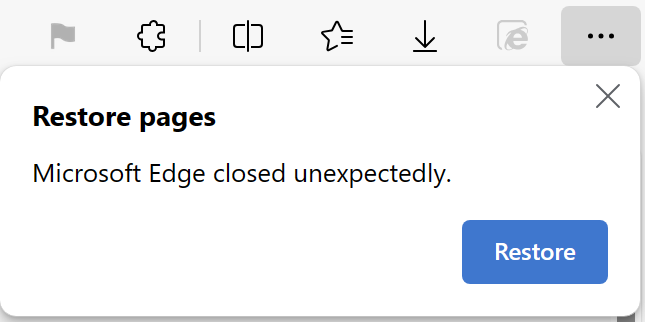

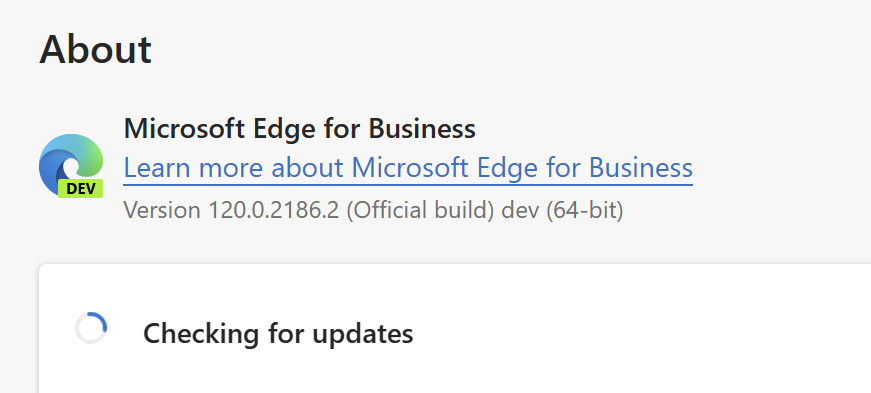
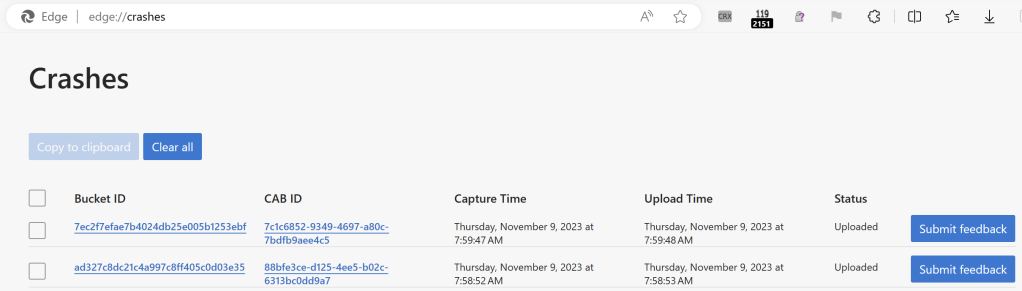
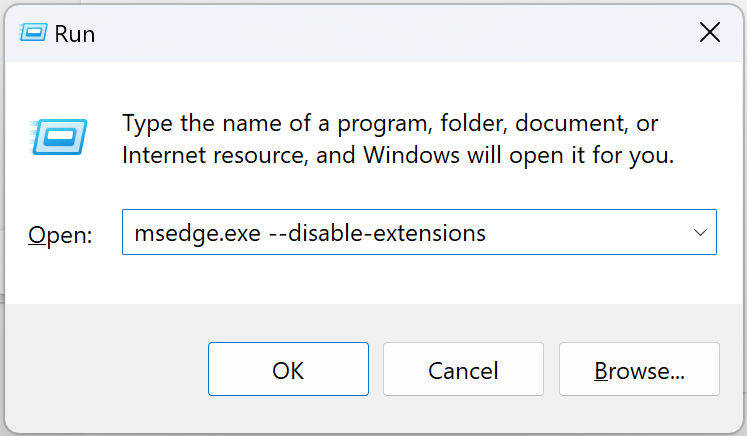
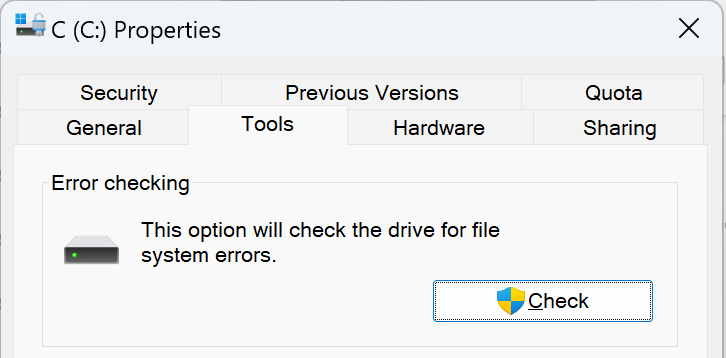
Thanks for yet another helpful article.
Re “… the entire browser crashes on startup, such that you cannot visit the about://crashes page”: it seems to be quite common that browser crashes are profile-dependent. While this of course might be a dodgy extension at work, sometimes it’s just not easy to work out why using one profile crashes the browser when using a different one doesn’t. Many users only have one profile, so to test this possibility, I’ve suggested running something like ‘msedge.exe –profile-directory=Rescue’. If the browser stays up, edge://crashes will be available and troubleshooting can proceed.